Asana is a great tool for planning, organising and tracking tasks and collaborating with colleagues. Asana is also a great tool for creating online vision boards and I’m going to show you exactly how in today’s blog.
Firstly, if you’ve not heard of Asana, check out my blog “What is Asana and how does it work?”
I love Asana for the list view but if you are looking to create a vision board then the board view is what you’ll need. Similar to Trello, the board view is set out using columns and tiles and this view works perfectly for a vision board.
I recently created a “Dream Home” vision board as we’re in the middle of renovating a house. Having a visual overview of all ideas I have for the interiors for our new house really helps to bring the vision to life.

Firstly you’ll want to think about what your vision board is going to focus on. This could be your dream home or a dream holiday or wedding? You can now think about how to split this vision into sections.
We’ll use my dream home vision board as an example. I’ve split each section into sections of the house:
Kitchen/Diner
Lounge
Hallway
Downstairs toilet
Main bathroom
Main bedroom
Guest bedroom
Office
Landing
Garden
Front of house
Once you have all your categories/columns you can then start adding some pictures.
I like to get most of my inspiration from Pinterest. When I’m scrolling through kitchens for example and I see one that I love, I will pin to my “kitchen” board in Pinterest but rather than having 100’s of kitchens, I will aim to narrow down my favourite 5 for my vision board.
How to add photos
Click the + to add a new task.
Write the task name e.g. Charcoal & White Kitchen.
The task pane will appear on the right hand side of the screen.
Go back to Pinterest or the website where you found your picture, right click and copy.
Go to the description box of the task pane and paste. This is also where you can paste the URL (especially if you need to remember the website so you can go back).
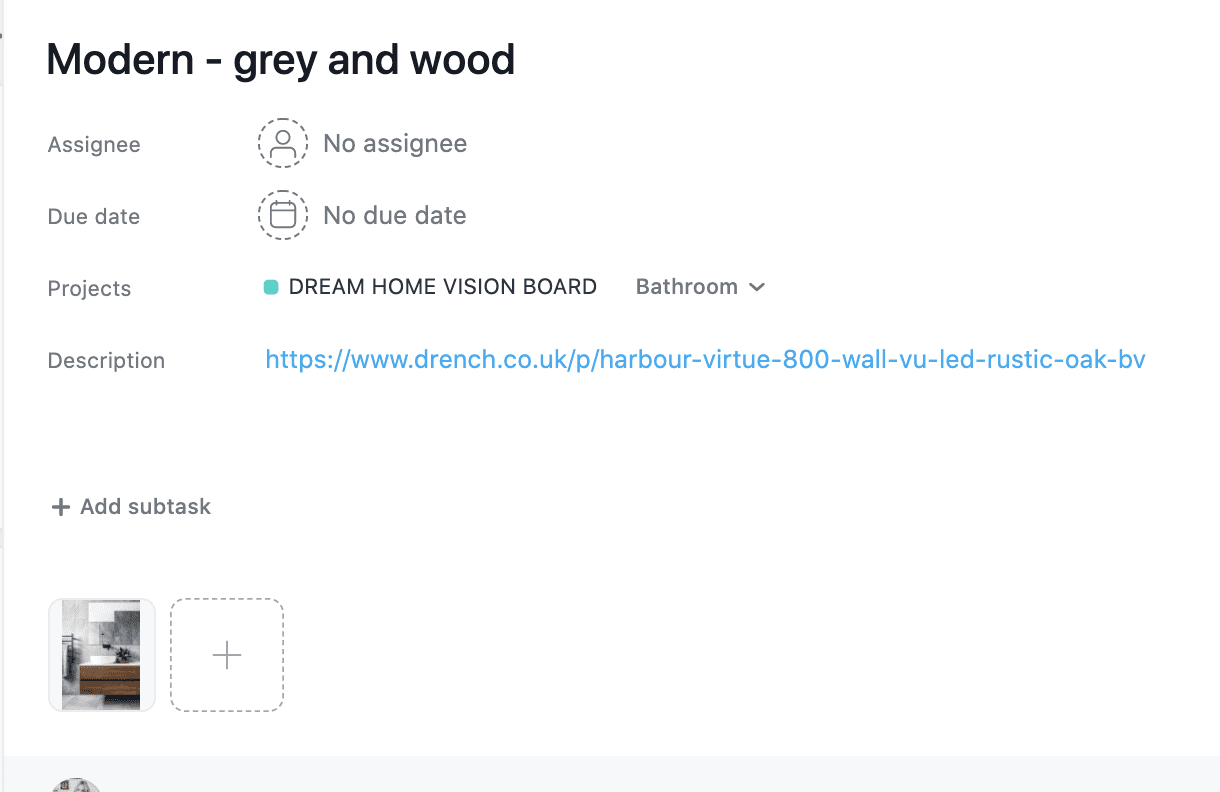
The image will now show up on the column.
Once you’ve copied a few images over, your vision will really start coming to life.
I also use this format for my meal planner, using the days of the week across the top, together with lunch ideas, vegetarian etc. Once you have lots of meals on the project you can move them from column to column as you plan your meals for the week.
How creative are you with Asana?
